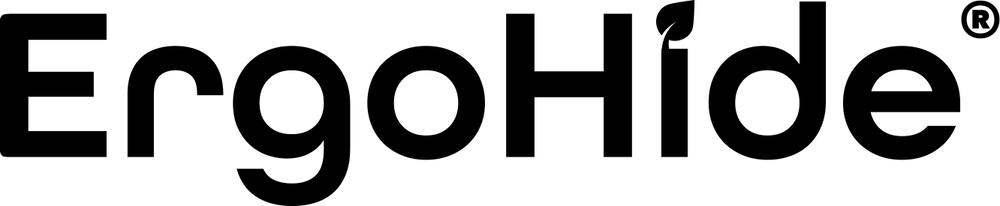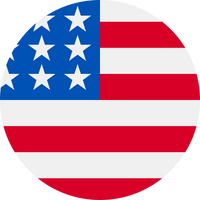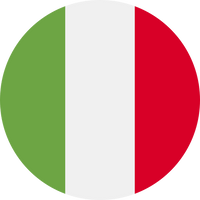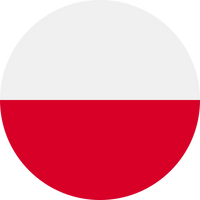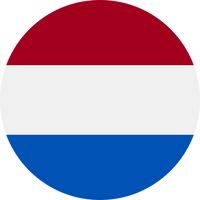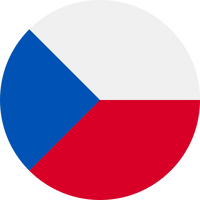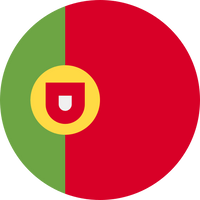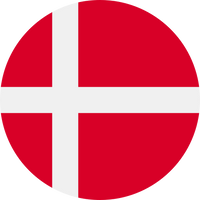The correct posture for using a computer
Throw your old, uninspiring, worn-out desk away and
configure your new ErgoHide desk today.
The correct posture for using a computer is crucial in preventing back, neck, and wrist pain. Despite many jobs requiring sitting for long hours, you don't need to develop chronic pain. So, make sure you're sitting correctly.
Ensure proper seating. Most office chairs have adjustable backrests and seats, and some even have lumbar support. Since there are many different types of office chairs with more or fewer adjustments available, use the guidelines below to maintain the correct posture while sitting:
- Your thighs should rest on the chair seat.
- There should be a 90-degree angle between your thighs and lower legs.
- Your feet should be flat on the floor with a 90-degree angle between your feet and lower legs.
- Your back should be at an angle between 100 and 135 degrees relative to your thighs.
- Keep your arms resting by your sides.
- Relax your shoulders and neck, with your shoulders back and chest open.
- The keyboard and mouse should be within reach without stretching your arms or twisting your shoulders.
- The screen should be at a comfortable eye level without straining your neck or eyes.
- Ensure your ears, shoulders, and hips are aligned vertically.
What to watch out for to maintain the correct computer posture?
Find a neutral pelvic position for proper sitting. The correct posture for using a computer requires a neutral pelvic position with your buttocks against the chair backrest. To find this neutral position:
Place your hands under your buttocks and find the most prominent bones in your buttocks. Round your lower back and push your pelvis when you find these bones. You should feel a flatter area on your hands. Then, tilt your pelvis forward in the opposite direction and shift your weight onto the back of your thighs. The neutral pelvic position is in between these two positions. The pelvic bones should feel pointed when touched.
Distribute your weight evenly on both buttocks and avoid leaning to one side. Crossing your legs and tilting can be tempting during long periods of sitting, but it's a bad habit. It twists the spine and can lead to problems like sprains, spinal strains, and herniated discs. Additionally, crossing your legs worsens circulation.
Don't jut your head forward
Regularly check that you're not sticking your head forward. Extending your head and neck forward is a common problem when working on a computer, and you should consciously avoid it. For every centimeter your head is extended forward, your neck carries an additional 4.5 kilograms of weight. This can result in various health problems such as neck and back pain, muscle cramps, difficulty breathing, headaches, migraines, insomnia, fatigue, numbness, and tingling in the hands and palms.
Arrange your equipment for proper seating and posture
Proper computer posture requires setting up equipment that suits your body. We've already discussed the correct height of a standing or sitting office desk, and we've also calculated the correct height of the chair and computer screen. Adjustable standing desks are the best choice for proper posture because they offer height adjustments. The second-best option is a desk that suits your height.
Check all possible adjustments on your office chair. If your chair has lumbar support, adjustable armrests, or any other type of additional support, adjust them as needed. You can also remove elements like armrests and cushions if they hinder your posture. If your feet don't reach the floor, consider using a footrest or something similar to raise your feet. If your back isn't aligned and supported by the chair backrest, use lumbar support.
The computer screen should be at an arm's length away, approximately 45-60 cm from your head. The top third of the screen should be at eye level. Improper screen positioning can put excessive strain on your neck and eyes and may lead to neck strain, disc herniation, and headaches.
Position the screen to minimize glare and reflections. Place it perpendicular to windows and adjust curtains or blinds as needed.
For proper arm posture, adjust the height of the armrests so that your elbows form a 100-110-degree angle. With an upright posture, the keyboard should be slightly tilted, and your hands should be slightly lower than your elbows. Keep your wrists aligned and minimize upward and downward bending.
A keyboard holder can be helpful for maintaining the correct angles for your hands and wrists. Use the keyboard support when not typing. Avoid using the support while typing, as twisting your wrists can lead to wrist strain. Using keyboard shortcuts is recommended, as they reduce mouse usage.
Keep your phone within reach, but don't hold the receiver with your shoulder during calls. Instead, use a headset or speakerphone.
Take breaks from sitting at the computer
Ensure you take regular breaks from sitting and stretch. Breaks should occur at least once an hour, preferably every 30 minutes. Stand up and move around during breaks. This helps alleviate existing pain, prevents muscle tightness, and reduces the risk of new pain.
Try simple stretching exercises to relieve and stretch your muscles and improve blood flow. For those suffering from back pain, squats are an excellent exercise. Squatting for 15 minutes a day helps maintain the curvature of the lumbar spine, reduces spinal compression, and improves hip mobility.
Your eyes also need a break while working on a computer. Eye fatigue reduces concentration and can quickly lead to poor computer posture, as you may start leaning and resting on the table. To prevent eye fatigue, look at something distant (at least 6 meters away) for 20 seconds every 20 minutes. Blue light-filtering glasses can also be helpful.
In addition to the eyes, your wrists are also at risk when working on a computer. You can stretch your wrists by extending your arm in front of you and bending your fingers back with the help of your other hand. You can also squeeze a tennis ball for wrist stretching.
Throw your old, uninspiring, worn-out desk away and
configure your new ErgoHide desk today.
Want to know why? Because with ErgoHide you:
Will change the way you work: Unique cable management solution for a clutter free space and unique add-ons that will reflect your personal style.
Will transform your office into a space of inspiration and beauty: Each of ErgoHide desks is crafted from certified and locally sourced solid oak or walnut wood. Every tabletop is hand-oiled and personally inspected before sending, ensuring long-lasting durability, timeless style, and the natural beauty of the wood.
Will support a local EU company and our sustainability mission: Learn more on our About Us page, but in short – we take a hands-on approach to sustainability. For every 100 desks sold, we plant a tree to help replenish the natural resources we use.
You are always on the safe side with us: Our 180-day money-back guarantee even applies to custom-sized desks and special requests, giving you plenty of time to test your ErgoHide desk before making your final decision.
Choose your ideal setup and take advantage of FREE delivery – click here to start configuring your new ErgoHide desk now!

 Real wood
Real wood
 Cable management
Cable management
 Add-ons
Add-ons
 Epoxy LED
Epoxy LED